# 2.2 映射操作
学习了索引的创建,那么这一章开始讲映射,映射信息会有索引的字段信息。在本章我们会了解到映射的查询、创建和修改操作等。
# 2.2.1 查看映射
新建索引后,后续开发中会需要看下有哪些字段,那么我们可以在客户端工具查看,也可以用命令查看。
在cerebro中,选择
overview找到要查看的索引,点击索引名,出现下拉框,选择show mappings就可以看到索引映射的字段信息了
如下图所示:
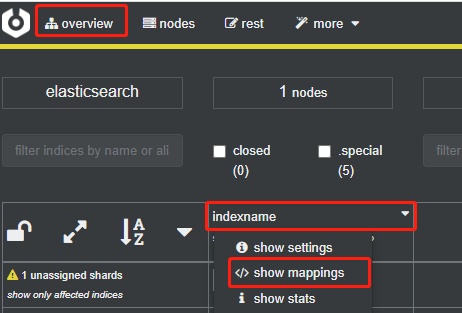
# 1. DSL语法
GET indexname/_mapping
请求返回结果如下:
{ -
"indexname": { -
"mappings": { -
"properties": { -
"name1": { -
"type": "text"
},
"name2": { -
"type": "integer"
}
}
}
}
}
返回的信息和建立该索引时的信息是一致的
# 2. Java API
@Autowired
private RestHighLevelClient client;
@RequestMapping("/getMapping")
public Map getMapping(String indexName) throws IOException {
GetMappingsRequest request = new GetMappingsRequest();
request.indices(indexName);
GetMappingsResponse mappingsResponse = client.indices().getMapping(request, RequestOptions.DEFAULT);
Map<String, MappingMetadata> allMappings = mappingsResponse.mappings();
MappingMetadata indexMapping = allMappings.get(indexName);
Map<String, Object> mapping = indexMapping.sourceAsMap();
return mapping;
}
接口返回结果
# 2.2.2 新增映射
映射一般情况下是创建索引的时候就已经指定好的,但是在实际开发情况下,我们需要新增字段,那么就需要新增一个字段映射,需要注意的是字段映射只能增加,不能更改删除
# 1. DSL语法
POST indexname/_mapping
{
"properties":{
"name3":{
"type":"keyword"
}
}
}
新增字段 name3 类型设置 keyword
返回以下结果说明成功:
{ -
"acknowledged": true
}
查询索引映射,返回结果如下:
{ -
"indexname": { -
"mappings": { -
"properties": { -
"name1": { -
"type": "text"
},
"name2": { -
"type": "integer"
},
"name3": { -
"type": "keyword"
}
}
}
}
}
从返回结果可见,新字段映射已经添加成功。
# 2. Java API
@Autowired
private RestHighLevelClient client;
@RequestMapping("/addMapping")
public Boolean addMapping(String indexName) {
PutMappingRequest request = new PutMappingRequest(indexName);
request.source(
"{\n" +
" \"properties\":{\n" +
" \"name3\":{\n" +
" \"type\":\"keyword\"\n" +
" }\n" +
" }\n" +
"}", XContentType.JSON);
try {
client.indices().putMapping(request, RequestOptions.DEFAULT);
return true;
} catch (IOException e) {
e.printStackTrace();
}
return false;
}
调用接口后查看映射信息,会发现新增加了一个字段 name3
← 2.1 索引操作 2.3 文档数据操作 →
版权所有,禁止私自克隆网站。